This post was last updated on October 4th, 2022 at 04:36 pm.
See the church member portal in action. For less confusion, we have split this post into two sections. Part I, church member portal for the desktop section and its screen shots; and part II church member portal for the mobile phone and its screen shots.
Part I (Member Portal – Desktop).
When you first log in you will see the following screen. Let’s take a walk through the options.
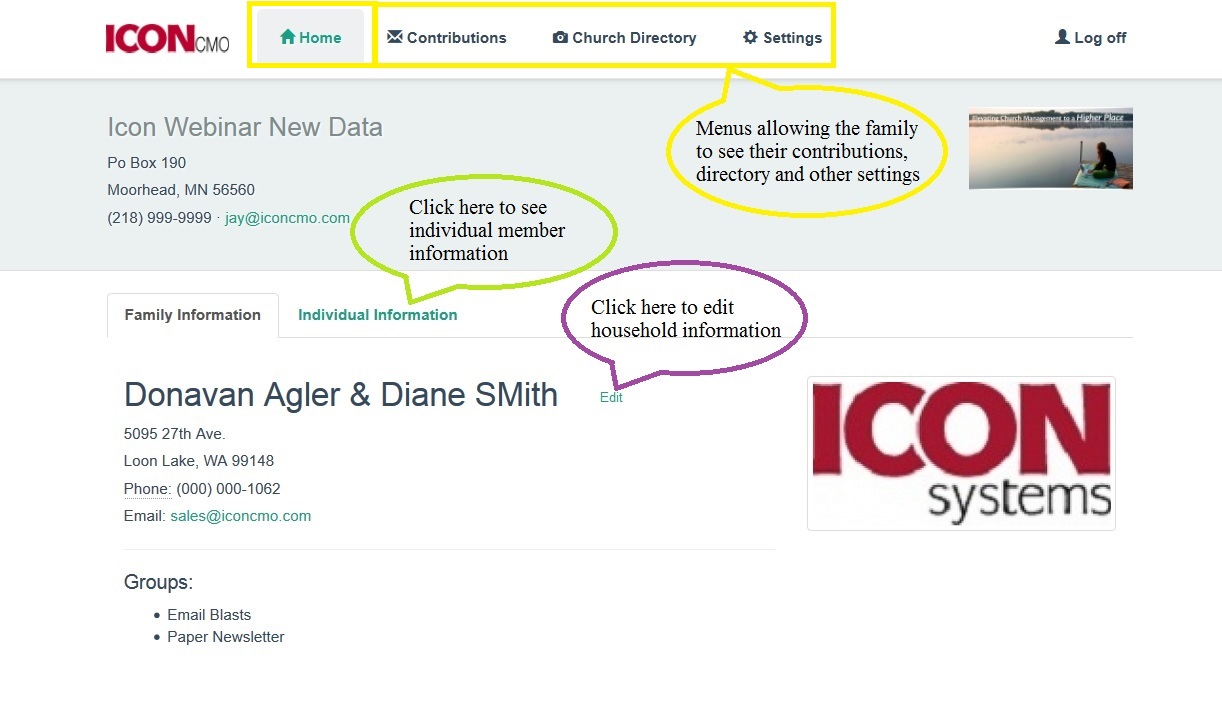
The yellow outline box and bubble shows the menus that can be selected and is currently set to the “Home” menu. The other selections are donations(Fig. 2), church directory (Fig. 3), and settings.
The Home Section
On the “Home” menu, as seen above in Fig. 1, the family can view the household information and individual information. If the family clicks on the “Individual Information” link, noted by the green bubble, they can view and edit individual church member information. The church must give them read write access for the family. Read access will only allow them to view the family’s data.
When the word edit appears, as noted by the purple bubble, the family can click on it and edit certain fields of their record. They however can’t edit their donations or other people’s information in the church directory. This edit option happens at the household and individual records and is updated immediately on the system for the church and its staff. Keep in mind there are two reports to show the last time a family logged in and what changes were made, which are found under People-> Households-> Household Reports. Look for the reports that have ‘Parishioner’ in the report name.
The setting menu allows them to change their family password and has three fields for the current password, new password, and confirmation of the new password. The church should create a policy for their passwords so families do not choose easy to guess passwords.
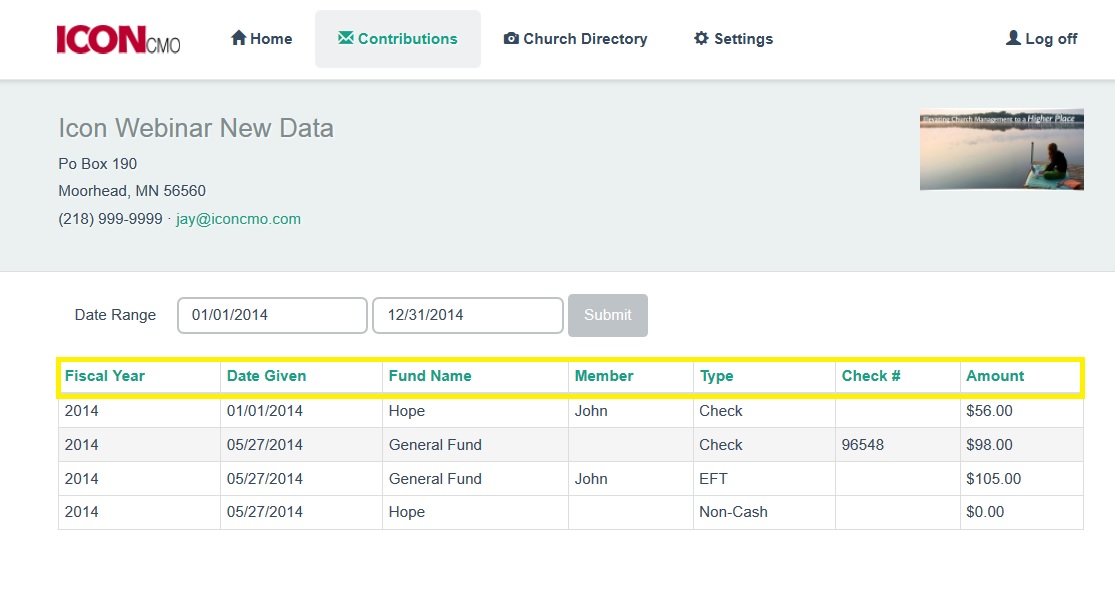
Donations
Fig. 2 above is what the screen looks like for the donation menu selection. The yellow box highlights the ability to do a sort on any of the column headings.
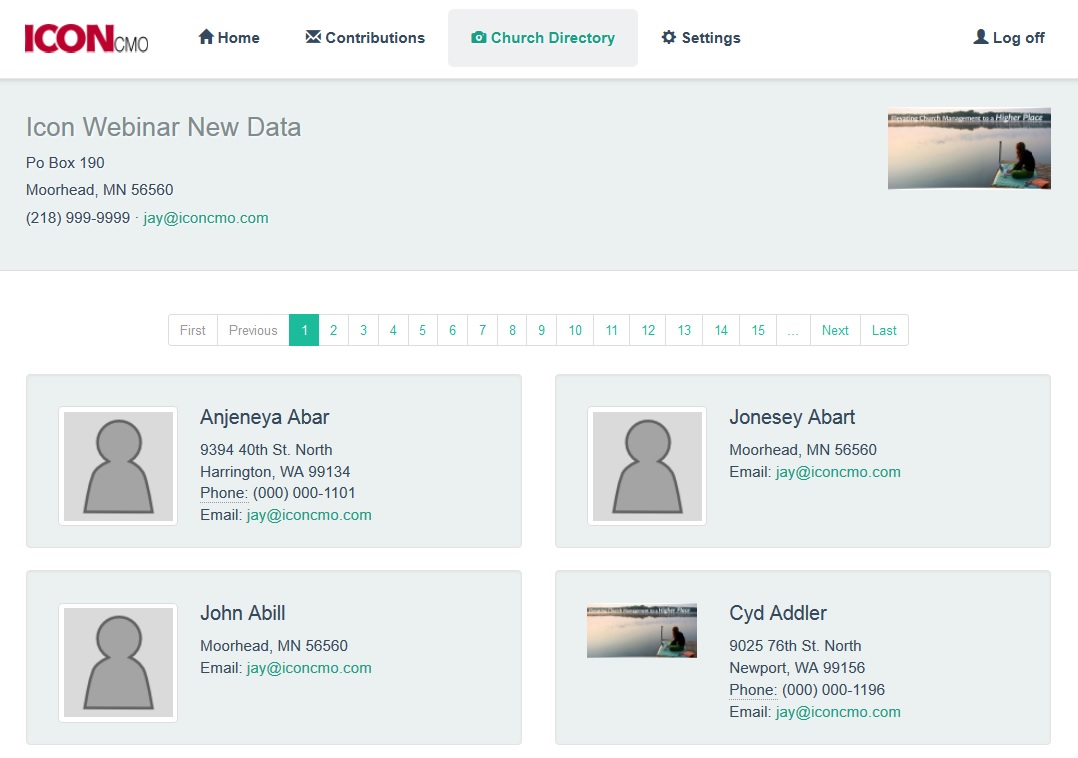
Church Directory
Fig. 3 above shows an example of the included church directory that church members can have at their fingertips when using IconCMO. When a mobile device is used the church directory goes from a two column to a one column directory, making navigation easier for mobile users. This will be seen in the up coming screen shots.
Part II – (Member Portal – Mobile).
Let’s turn our focus to what the mobile church member portal will look like when viewing from a much smaller screen – like an Android phone. Below you will see two screen shots showing this — Fig. 4 and 5. These were taken from an actual phone and depict the same information as above, but on a smaller screen that typically has less room for navigation and displayable data.
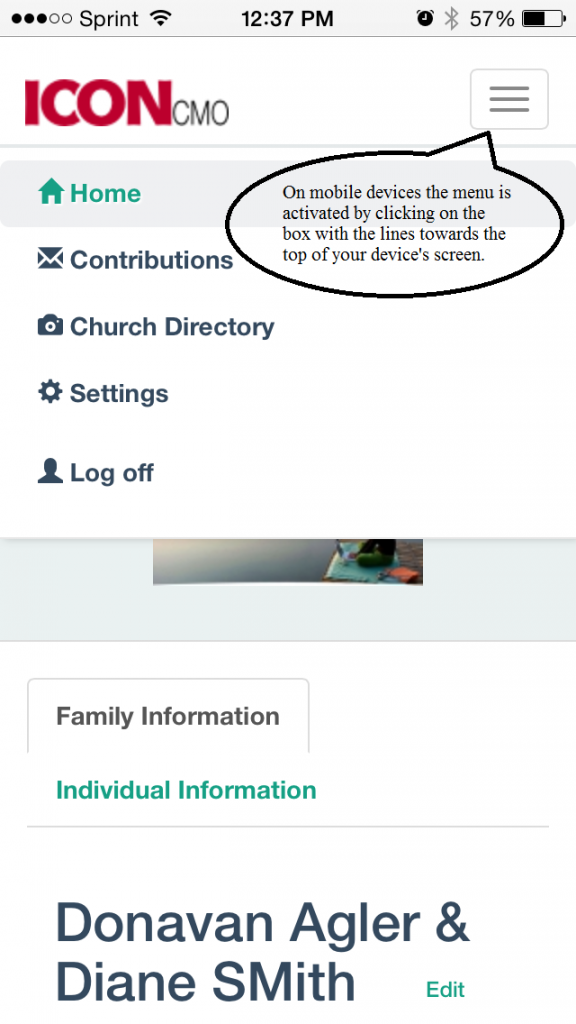
Above in Fig. 4 you see the screen shot of the actual navigation menu (illustrated by the black bubble) on a mobile device by using the square with lines in the upper right hand corner. Otherwise the navigation menu disappears so the user can see the data for their family, like the following screen shot — Fig. 5.
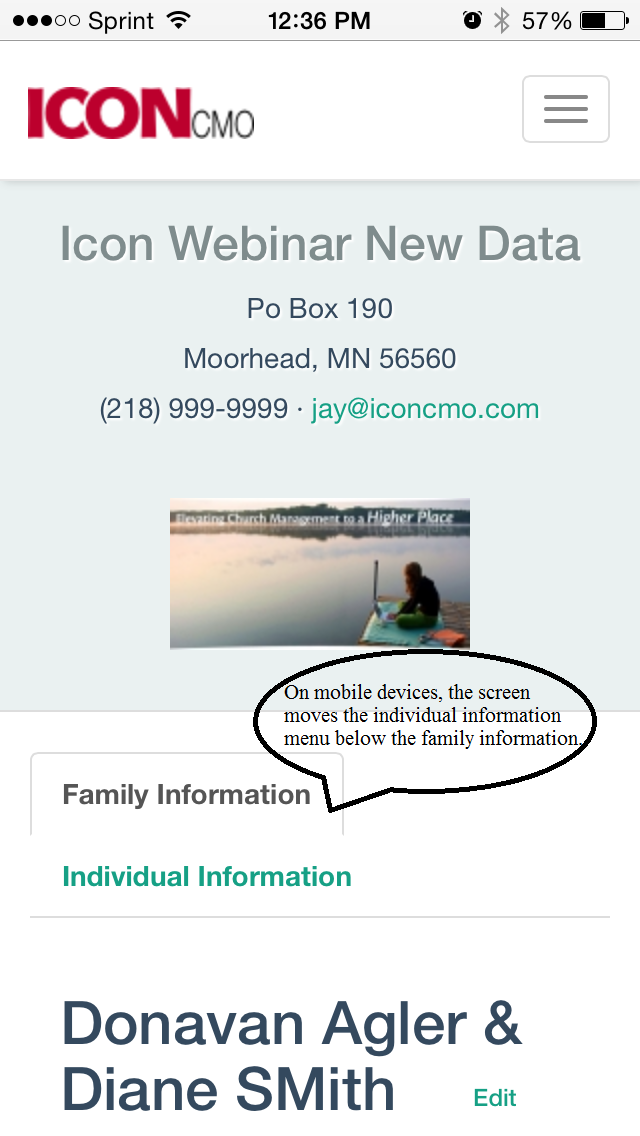
As you can see in Fig.5 by the black bubble, the menus (Family Information and Individual Information) have moved under each other instead of side by side as was in the Fig. 1 illustration on a desktop screen.
We are taking suggestions for this new streamlined interface from users. Please submit them either at support@iconcmo.com or through the support forum found on the IconCMO system.
Note: The classical view is still available by clicking the link at the bottom that say “Switch to Classical Interface”.
What is a suggestion you have that we can add to our website at http://www.fbcpinson.org where a person could log in and complete assigned training? For years, we have hosted a class known as CLASS 101. This is where prospective members are able to attend 1-2 sessions and learn about our church history, mission, etc as they consider membership. I’d like to find a way to put this online.
Brian,
We have an Event Registration module where you can create an event for those potential members to sign up. The event when published, will give you a link which you can add on your website. If you would like a demo, I’d be happy to schedule one! Email sales@iconcmo.com with a date and time that works best for you, if you can reserve an hour that would work best to show you the software and answer all questions! Please include name, church name and phone number.
Any chance that this interface will gain the ability to show individual member level information instead of household information?
Reasons for this request: The majority of household under 35 no longer have landlines (instead, the members tend to have individual cell phones), and most households do not have a shared email address (instead, individuals tend to have their own).
It seems strange to me that if my wife wants to call another married woman within the church, and only has the parishioner module to go off of, she will likely need to call whomever is the head of household for the other family (on their cell phone), and ask for the cell phone number of the person she is trying to reach.
How to do this shouldn’t be too difficult:
In the Member’s list and database, add a checkbox field (true/false) for “include this individual in the Directory”
In the interface of the module, make the household name (or picture) a clickable link, or insert a “more information” button.
When the link is selected, return all information (individual cell phone numbers and email addresses, birthdays, occupations, etc) for the members in that household with the checkbox showing true.
I am assuming that something similar is done for the editable individual information in the home screen of the parishoner module. This would make your software much more useful to congregations with an average membership age under 30.
Chris– Thank you for the suggestions. We have forwarded this to the programmers to be put on the list.
These are great changes you have made. Good job! Are you planning on making changes to the login process to simplify it such as:
1. Allow me to link to the login page with the church phone number already populated from the URL?
2. Allow members to choose their own usernames (e.g. their email address?)
3. Allow me to add some branding (colors, logos) to the login page and other site pages that match our website?
Jason – Thank you for the suggestions and appreciation for the changes that were completed. We have forwarded this to the programmers to be put on the list.
I like the changes, especially the ability to access on a phone. Is there a separate app for phone access? Or does the user just type in ICONcmo?
William, We built this so users don’t have to download an app like so many other software companies do. You just go to the same login page and use your family’s credentials to login. 🙂
Is this currently available to all subscribers or is this an add-on? I apologize if I should know this already, but I have only recently become the one to work our database.
Terri – This is not an additional add on. You would go to the website where you typically log-on using your mobile device, then enter your family’s credentials. And you will have access to it.