This post was last updated on October 7th, 2022 at 08:59 am.
Icon Systems is happy to announce to our clients that payroll direct deposit and tax tables are now available in IconCMO church management software. These features have been two of the more popular features asked for in payroll. We highly recommend reading this entire blog post if you do anything with payroll on IconCMO or forward it to the person that handles the payroll. 🙂 If you never tried IconCMO you can review a free trial here.
Tax Tables:
Let’s talk about the tax tables. The current system allows the user a lot of flexibility by using a formula to apply to each for a person’s income for any tax or other withholdings. We did keep this as an option in the screen for users that are more familiar with tax tables and want to customize their tax withholdings. We added the second method which list the various taxing authorities and called this “Calculate with tax tables”. Please see the Fig. 1 below. This new enhancement allows users to use tax tables that are updated automatically.
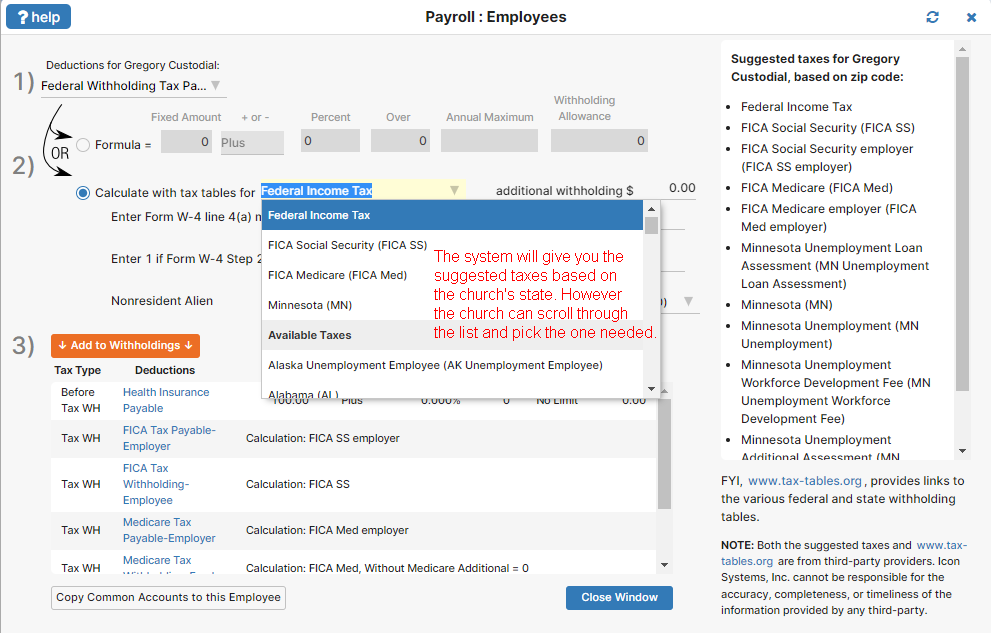
As Fig. 1 shows, it has three main steps (gray colored numbers) for each employee. Step 1 the user chooses the appropriate tax liability account from the chart of accounts for the employee. If you do not see the appropriate one, then the chart of accounts needs to be updated. Next, the user chooses either the formula or calculate tax method (see #2) and adds any additional information needed that appears between step 2 and 3 (see additional information section below – Fig. 2). Then the user adds it to the withholding list for that employee by click the “add to withholding button” (see #3).
Additionally, the church can set up common accounts like Social Security and Medicare and copy those to each employee by using the “copy common accounts to the employee” button on the bottom left corner. These common accounts are set up in the same screen as before by clicking on the maintain common accounts button from the employee screen. However, the screen looks very similar to Fig. 1 above as it can use the formula or calculate method. It has an additional button that allows you to update all employees after a change, just like before. Note: This should only be used for common accounts across all employees.
Additional Information Section (Fig. 2) – Below is a screenshot showing that some taxes, when using the calculate method, will ask for more information from the user on various selections. Some examples are for Federal Income Taxes for resident or nonresident employees, state exemptions or allowances, among others. In IconCMO it will appear between step 2 and 3 if anything else is needed by IconCMO to calculate the tax. Please make your selection before clicking the “Add to Withholding” button in step 3 on the screen which adds the withholding to the employee.
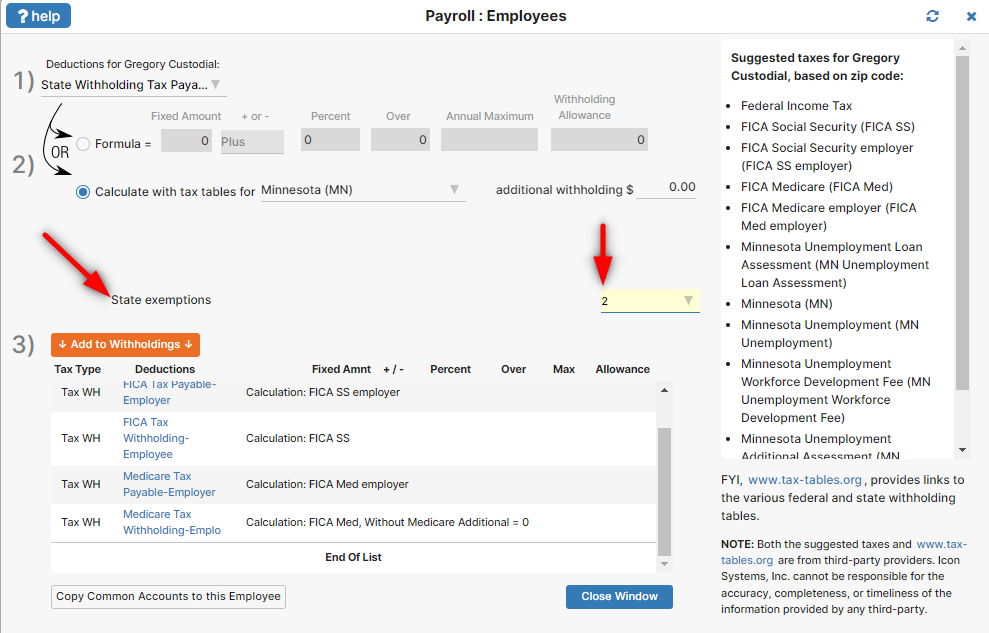
ACH deposit
Most banks now offer ACH payroll deposit, an online payment solution designed specifically for paying employees. Once enrolled in the service, employee names and bank account information is stored online for easy payments processing. Banks do have a fee associated with this direct deposit service.
Mobile deposit
If you decide to print paper checks, your employees may be able to deposit their checks using their smart phone. Many banks offer mobile deposit to their customers and there is typically no extra charge for this service. This option is secure, easy to use, and convenient. Employees take a photo of the front and back of their check using an app on their mobile device such as an Android or Apple phone and submit the check for deposit.
Batch Screen Changes:
We recommend all churches to view the batch entry screen before their next payroll for familiarity as it has changed dramatically. Below is the batch entry screen. You will see the employee drop down list in the upper left hand corner which you can make the employee selection. The rate card drop down list will populate with the available rate cards for that employee. If it is an hourly rate card you will need to input the hours or salary employees will just show the amount they are being paid in bold. If all the deductions look correct to the right then click the “Add to Batch” button. Then move on to your next rate card for the employee, if there is one, or the next employee. After adding everyone to a batch, you would simply click the “Close Batch” button. The rest of payroll processing is similar to what you have done in the past where you print the edit report. Then approve the edit report.
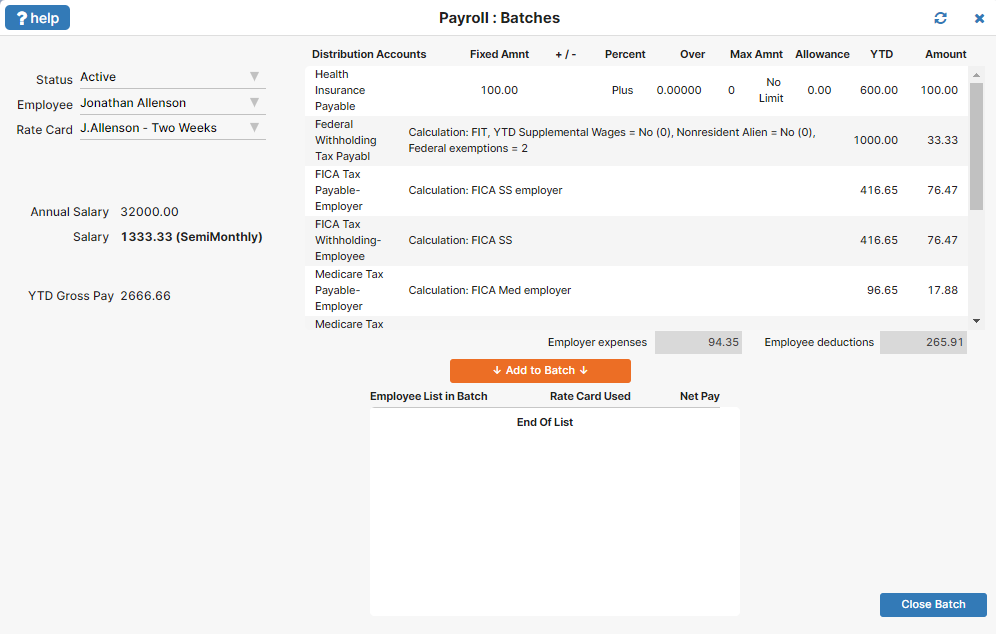
We hope you all enjoy these awesome new features that help the church process payroll and adding new employees quicker and faster. And with direct deposit the employees don’t have to worry about cashing their checks. 🙂
Leave a Reply