This post was last updated on February 14th, 2024 at 09:54 am.
If there’s one thing churches want to eliminate when it comes to receiving donations, it’s the Summer Slump. It’s that time of year when folks are taking vacations, attending graduations and weddings or spending weekends at the lake. The change in routine all too often causes a disconnect in regular giving, even though the light bill, salaries and other typical monthly expenses incurred by the church still need to be paid. While tools such as automatic electronic fund transfers and online giving pages can help lessen the blow, maintaining contact with those who need a little extra encouragement in order to be consistent with their giving can be beneficial for both the church and the giver. In IconCMO, you can use Donations: Statements to identify and generate mailing labels for individuals who have not made a financial donation during a certain period of time.
From the IconCMO menu, go to Donations: Statements.
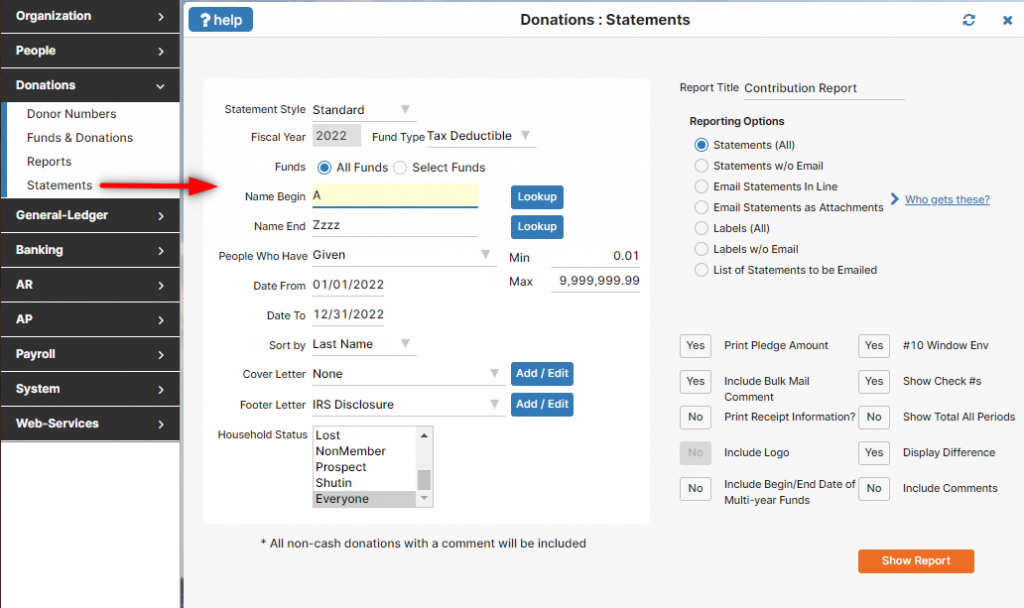
Let’s take a look at a particular scenario. To do this, we’ll make a few assumptions:
- All donations that have come in so far for June and July have been posted.
- Giving has been consistent and on-target from January through the end of May, but began to slump in June and continued to run behind in July as well.
- We are primarily concerned with consistent giving on the part of our active members and active non-members.
- We want to make contact with individuals who have not made a donation in either June or July. We’d like to send out a letter in August to encourage them in their giving, so we’ll need to produce some mailing labels. The setup parameters should look similar to what is shown below.
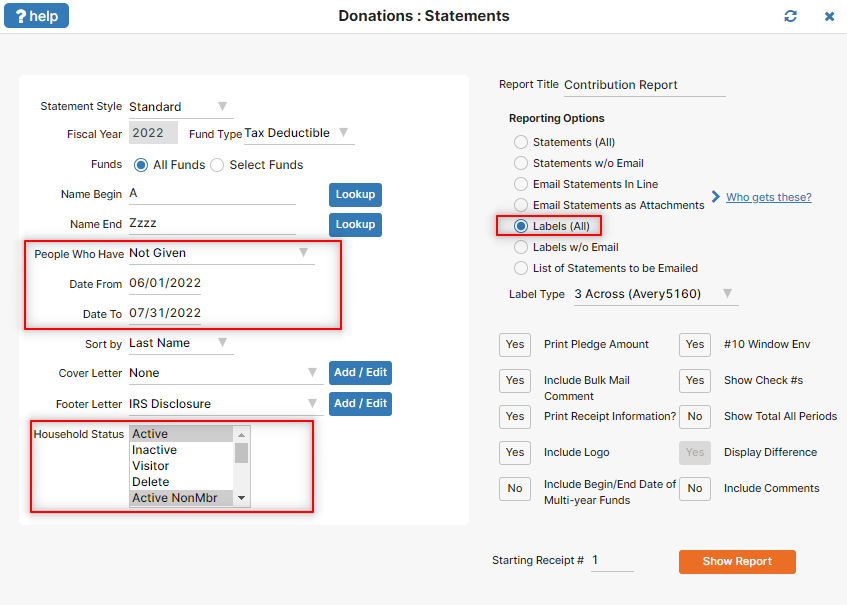
Several important parameters have been highlighted in yellow. Notice that the People Who Have option has been changed to Not Given, so that we only print labels for folks who have not given a gift. We have set a date range which covers June and July, specified that we want people with a Household Status of either Active or Active NonMbr, and set our Reporting Options choice to Labels (All) so we get mailing labels instead of statements. Setting the correct Label Type and clicking the Show Report button will generate output to a PDF document from which mailing labels can be printed.
It’s possible you may want to produce your letter by employing a mail-merge technique, as this will allow you to automatically insert first names in the salutation of the letter. You may also want to print the member’s address on the letter itself. To do this, go to Donations: Reports and click on Pledges & Donations For Assigned Donor #’s – All Funds Include Contact Information to access the report.
This report can generate output for the same group of people we printed labels for from Donation Statements. The setup for the report should look similar to what is shown below.
Notice we have set a Date Range which covers June and July, specified that we want people with a Status of either Active or Active NonMbr, set our Pledge Range so that it doesn’t matter whether they made a pledge or not, and set our Giving Range to zero so we only find those folks who have not made a donation in either June or July. Additionally, our output will be in Excel Report format, so we can mail-merge the data. Clicking the Show Report button will generate output that looks similar to what is shown below.
You will notice that the Name column is not in the ideal format for a mail-merge letter. There are options in Excel that can be used to put first names in one column and last names in another. In this example, we’ll use some formulas to do this. In the next two screen shots, you’ll see that we’ve inserted two new columns, First Name and Last Name. By entering (and then replicating) a formula in these columns, we can separate the first names and last names for our mail merge. The formula for extracting the First Name from Column A into Column B is shown in Figure 6, while the formula for extracting the Last Name from Column A into Column C is shown in Figure 7. The result yields some name columns with a data format that is suitable for use in a mail-merge letter.
Now that you have the tools needed to reconnect with your lapsed givers, might this be a good time to write that letter?
Featured Photo by Emilio Takas on Unsplash
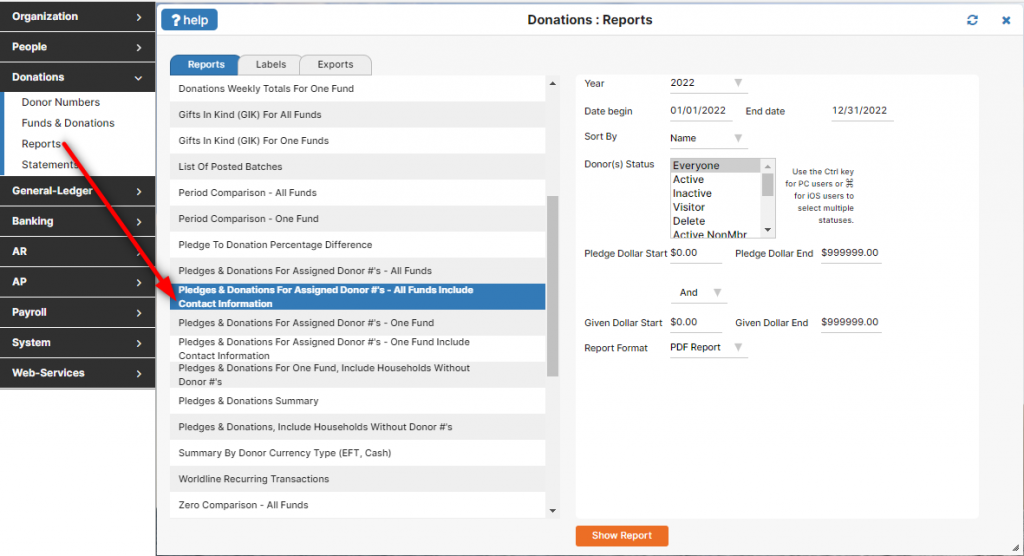
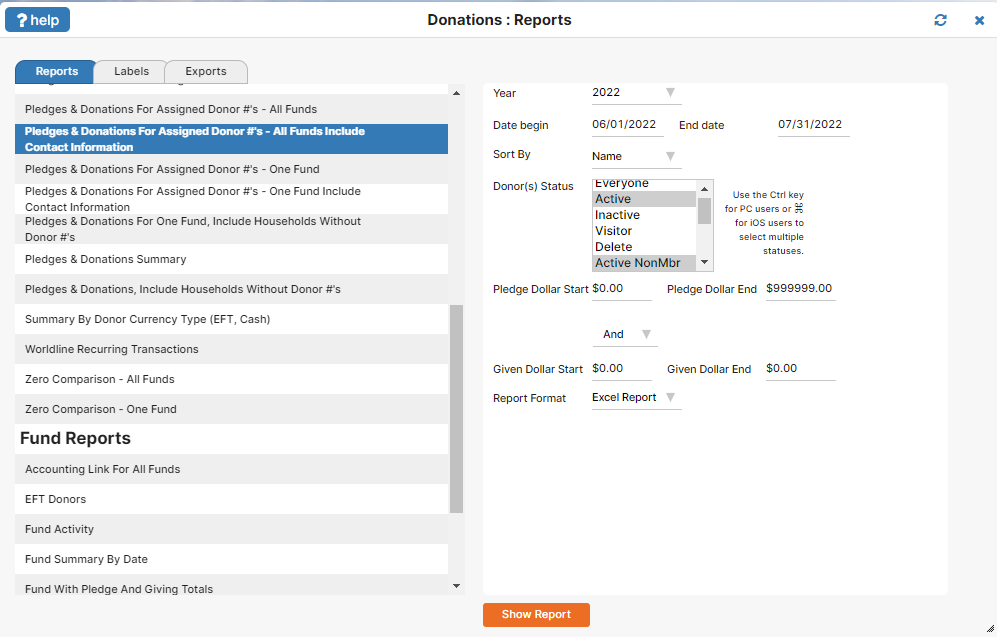
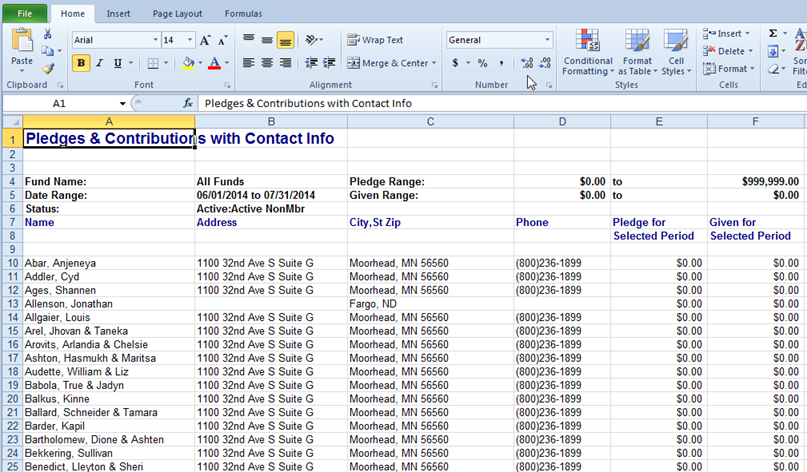
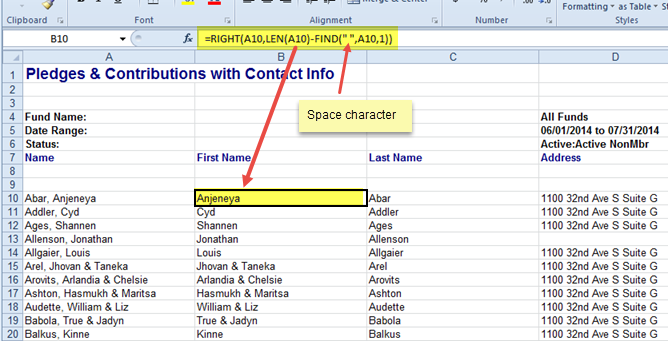
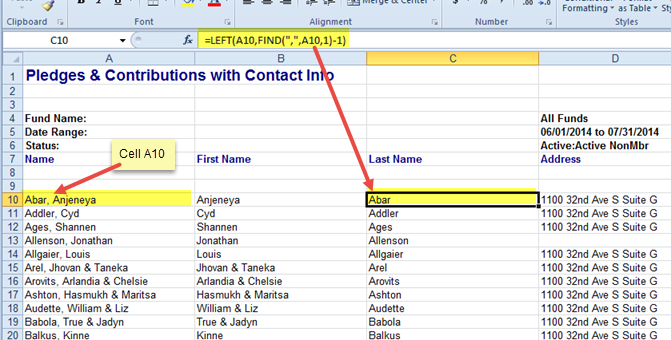
Leave a Reply