This post was last updated on October 6th, 2022 at 03:39 pm.
You know how to add a new member into IconCMO. But what happens when two members of the church get married? You already have both of them in your membership database, so you need to merge the two records together. And what happens if they’ve given donations?
Here’s an example
Let’s say John Anderson and Mary Smith got married on July 1st. Both of them gave donations prior to being married. In this case, you will need to transfer the donations and print 3 separate donation statements: one for each of them before they were married and one for their joint giving. You will also need to determine which household you wish to keep. For this example we will keep the John Anderson household and move the member record for Mary Smith to the John Anderson Household.
First, let’s transfer the donations
- Go to Donations → Donor Numbers and click the Add/Edit Individual Donor #s’ and enter a zero next to Mary Smith and John Anderson. You must do this in order to transfer the donations or you won’t see their names.
- Go to Donations → Funds & Donations and click the ‘Transfer’ button and execute two transfers. Transfers are completed by check marking each donation and the click the “Transfer” button.
- Transfer donations from Mary Smith Household to the Mary Smith Member.
- Transfer donations from John Anderson Household to the John Anderson Member.
- Go to Donations → Funds & Donations — Check your funds to ensure no outstanding pledges are assigned to the Mary Smith Household.
- Go back to Donations → Donor Numbers — Add/Edit Household #’s and delete the donor number for the Mary Smith Household. If her number goes to zero instead of erasing completely then there is probably a pledge or donation still out there that needs to be cleaned up.
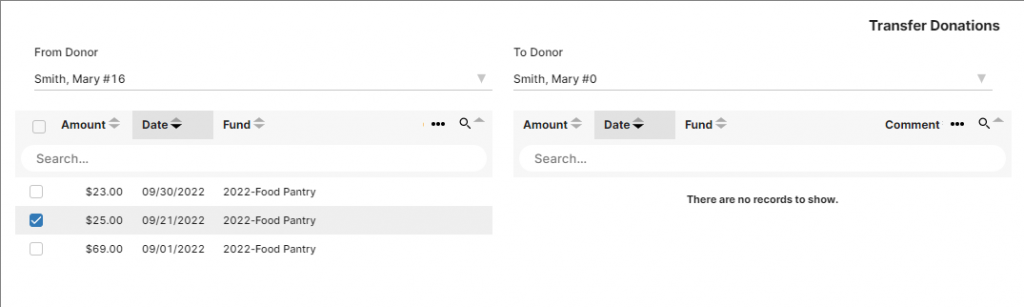
Second, we’ll transfer Mary Smith to John Anderson’s household
- Go to People → Individuals.
- Click on the person you want to transfer.
- Then click on the button that says “Individual transfer”.
- In the white box next to the find button enter in the Last Name of the household you wish to transfer the member to and click find button.
- Click on the Last Name of the Household you wish to transfer the member to.
- Press the “Transfer Individual” button.
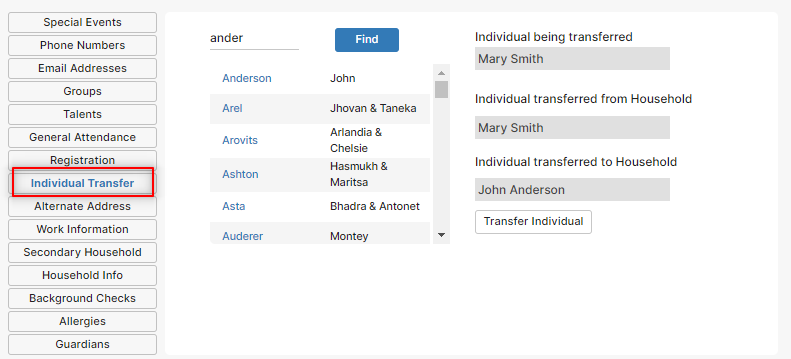
Third, we’ll update the household record and John’s member record
- Go to People → Households and select the John Anderson household.
- Change the First Name field from “John” to “John & Mary”.
- Change the Mail To field from “John Anderson” to “John & Mary Anderson”.
- Click “Modify — Save” button.
- Click “Add/View Individuals”.
- Select John at the top left window.
- Change the relationship field of John to Husband.
- Click the “Modify — Save Individual” button.
- View John’s Special Events.
- Add the Marriage date and click the Save button in the Special Events window.
- Click the “Copy to Spouse” button.
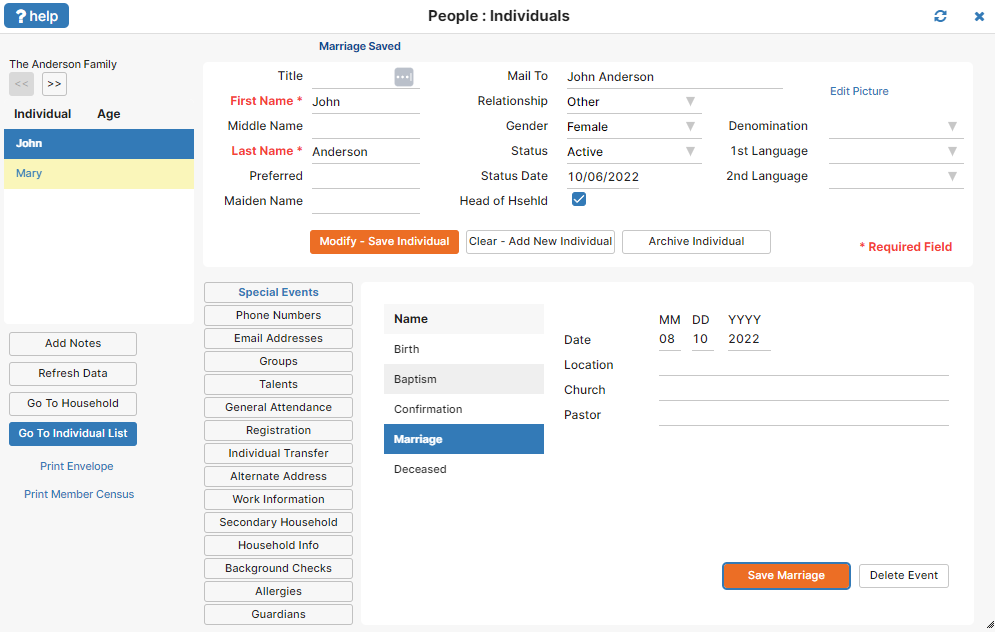
Lastly, we’ll update Mary’s member record
- Select Mary at the top left window.
- Change the relationship of Mary Smith to Wife.
- Change the last name field of Mary Smith to Anderson.
- Add the name Smith to the Maiden name field for Mary.
- Click “Save Individual” button.
- Go back to People → Households and open the Mary Smith Household.
- Press the “Archive” button. Enter a reason for archiving. Because the household is empty it will simply remove the household from the system.
And you’re done! Bookmark this page so it’s handy next time there’s a wedding in your church.
Photo Credit: briannalouder via Compfight cc

Leave a Reply